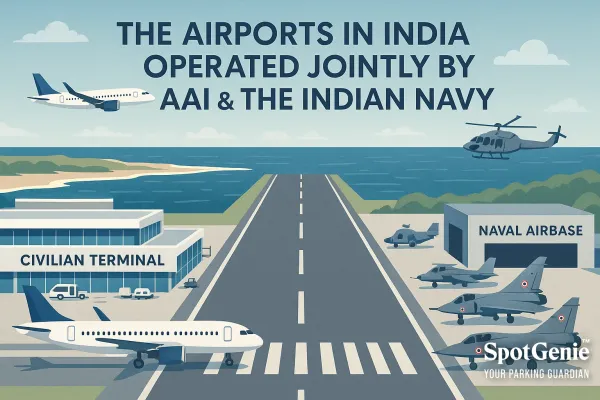SpotGenie Guide Blog - 5: Setting Alert Preferences in SpotGenie
Learn how to manage SpotGenie alerts via WhatsApp. Mute or enable messages based on your needs — control vehicle notifications in seconds.
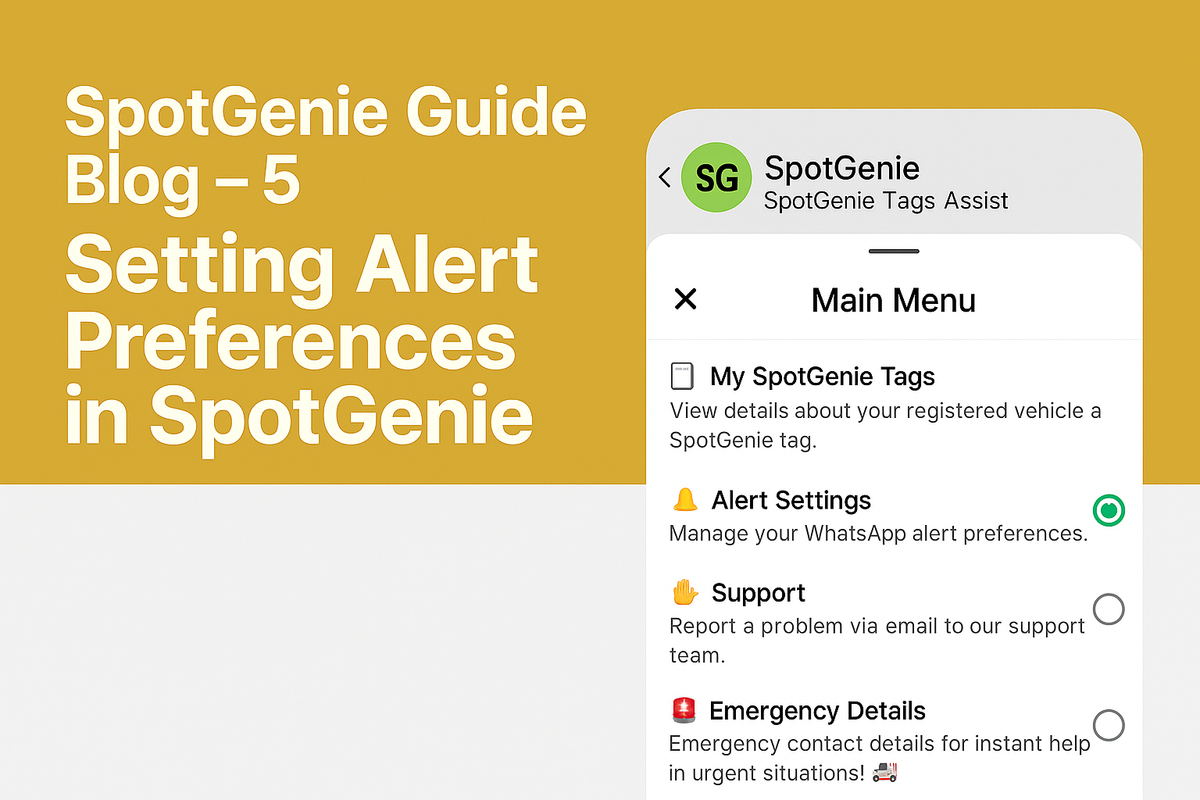
Learn how to manage and personalize your SpotGenie alert settings using WhatsApp. Choose which notifications to receive and stay informed without interruptions.
Setting Alert Preferences in SpotGenie – Customize Notifications with Ease
Welcome to Blog 5 of our SpotGenie series! In this post, we’ll walk you through how to manage and customize your WhatsApp alert preferences for each registered SpotGenie tag. Whether you're trying to minimize notifications or want to ensure you're instantly alerted, SpotGenie gives you full control.
🔹 Accessing the Alert Settings Menu
Start by typing main menu in your WhatsApp conversation with SpotGenie. Then select:
🔔 Alert Settings "Manage your WhatsApp alert preferences."
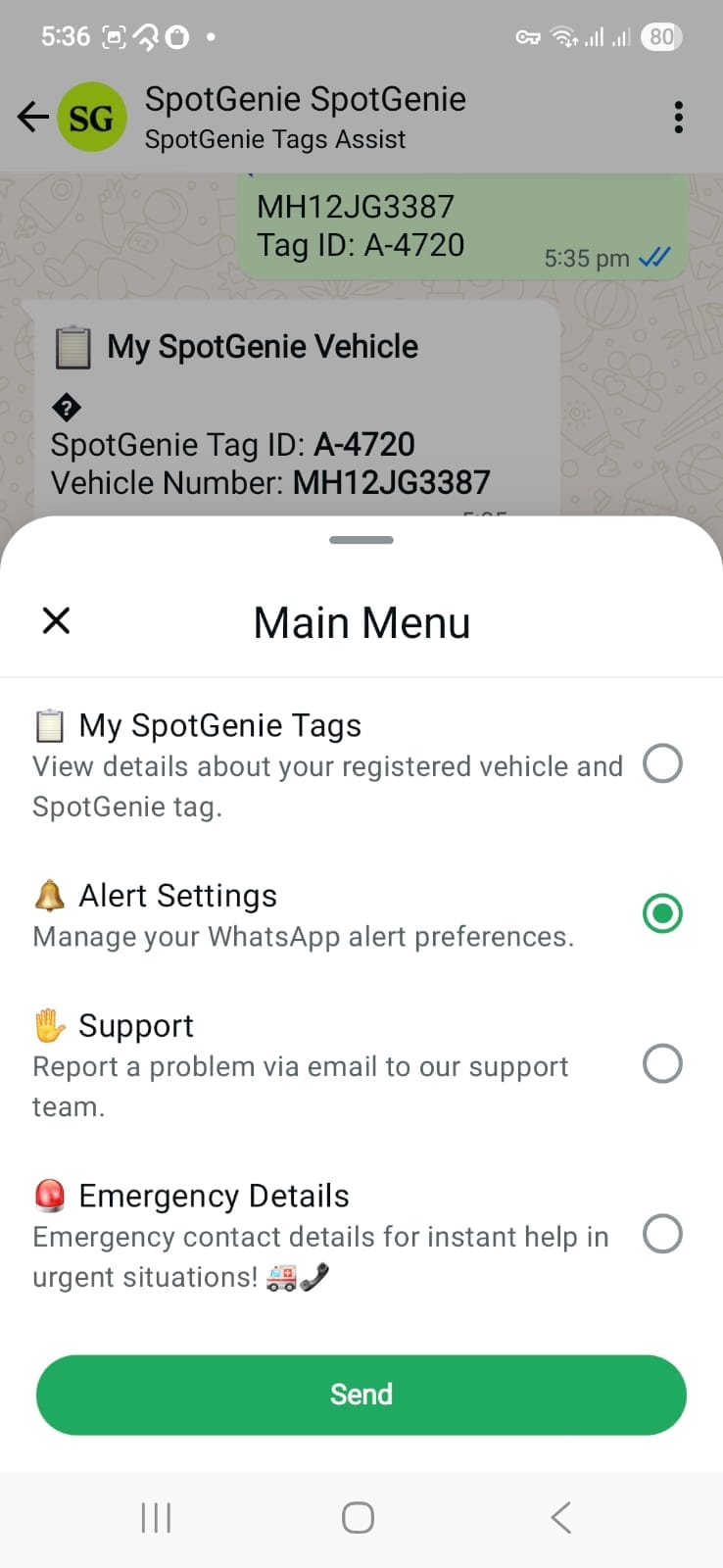
🔹 Selecting a Vehicle Tag
If you have more than one SpotGenie tag registered, you’ll be prompted to select the tag for which you’d like to manage alerts.
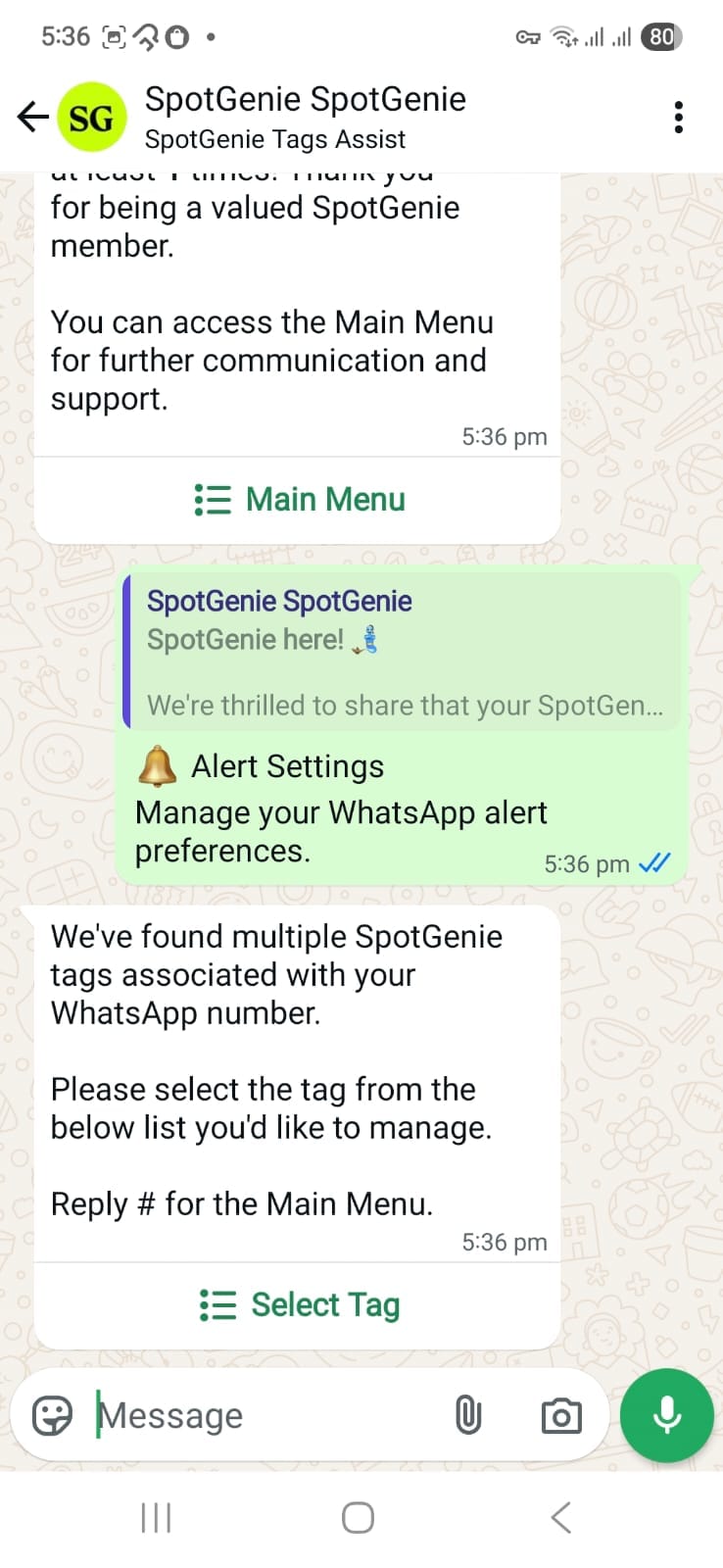
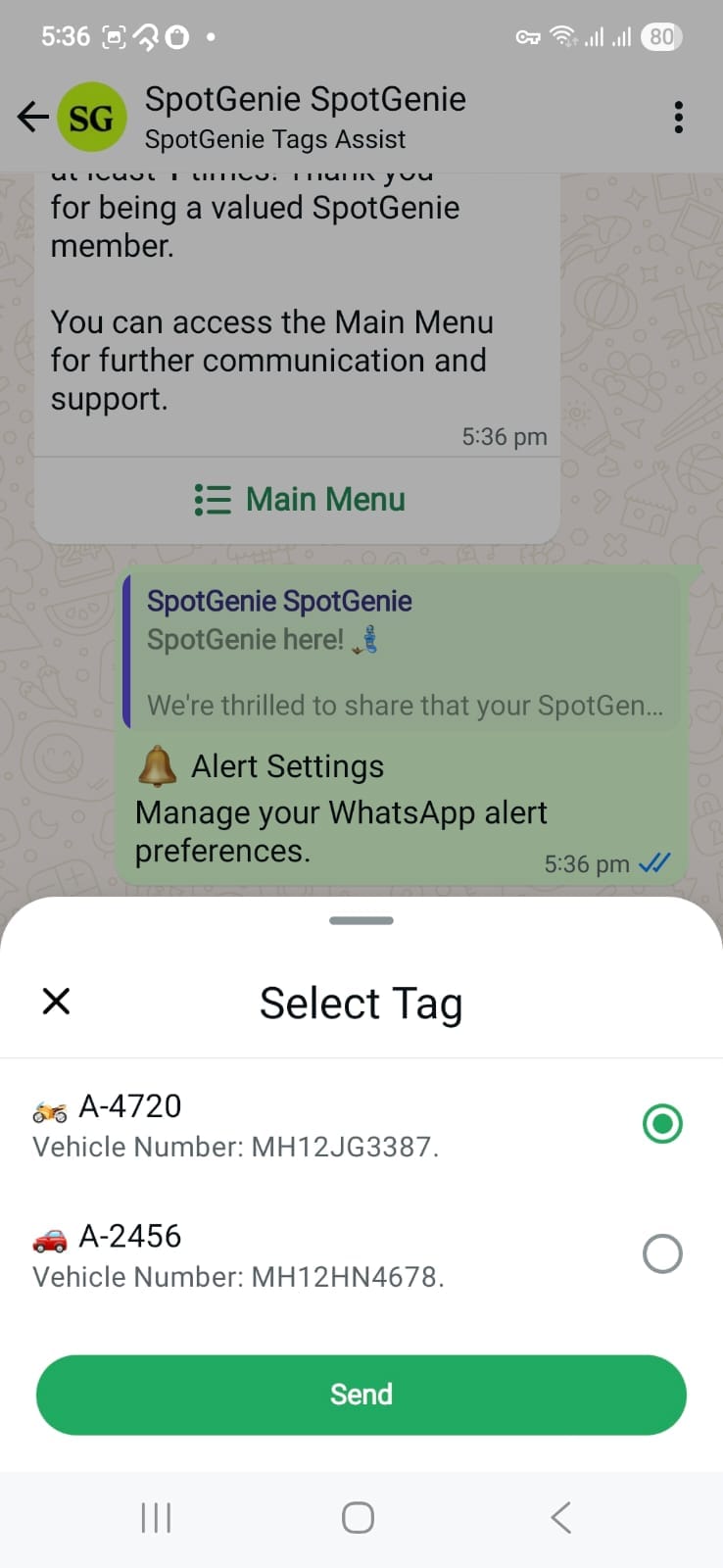
🔹 Current Alert Status
Once you select the tag, SpotGenie will display the current alert setting status — typically shown as Enabled or Disabled.
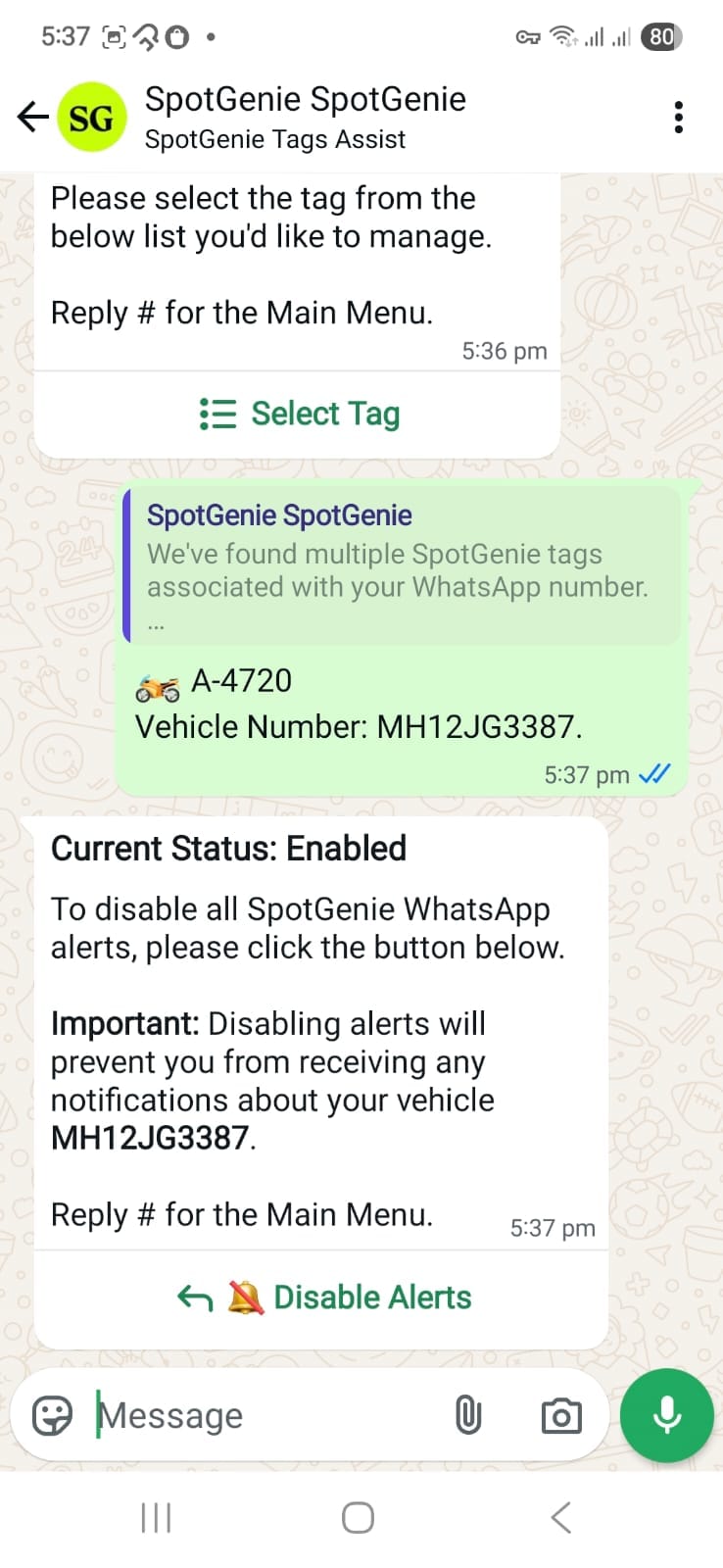
🔹 Toggling Alerts
You will then receive an option to toggle the alert setting:
- Enable Alerts: To receive instant WhatsApp messages if someone reports your vehicle.
- Disable Alerts: To mute notifications temporarily without untagging your vehicle.
Choose your preference, and SpotGenie will confirm your new alert status.
🚀 Stay Informed, Your Way
Whether you're in a meeting, sleeping, or just want peace of mind, SpotGenie's alert settings give you flexibility without losing functionality. You decide when and how you get notified — directly via WhatsApp.
Next in Blog 6: Reporting a Problem with SpotGenie Support – File an Issue Easily
In case you missed the previous posted Blog 4: Exploring 'My SpotGenie Tags'
Need to make changes? Just type main menu and explore "Alert Settings" to personalize your SpotGenie experience now.
Follow us on:
🅾 Instagram |
ⓕ Facebook |
𝕏 X |
▶️ YouTube |
🟢 WhatsApp
🔔 More from the SpotGenie Guide Series
- Blog 4 – Exploring 'My SpotGenie Tags' – View and Manage Your Vehicles
- Blog 6 – Reporting a Problem with SpotGenie Support – File an Issue Easily
- SpotGenie Emergency Contact – Help That Reaches Beyond the Driver
- How SpotGenie Helps Prevent Towing Disasters – Real-Life Benefits
- Get SpotGenie – Smart QR Sticker for Urban Vehicle Communication
This is Blog 5 of 9 in the SpotGenie Guide series. Take full control of when and how you’re alerted — whether you're at home, on the road, or in a meeting.